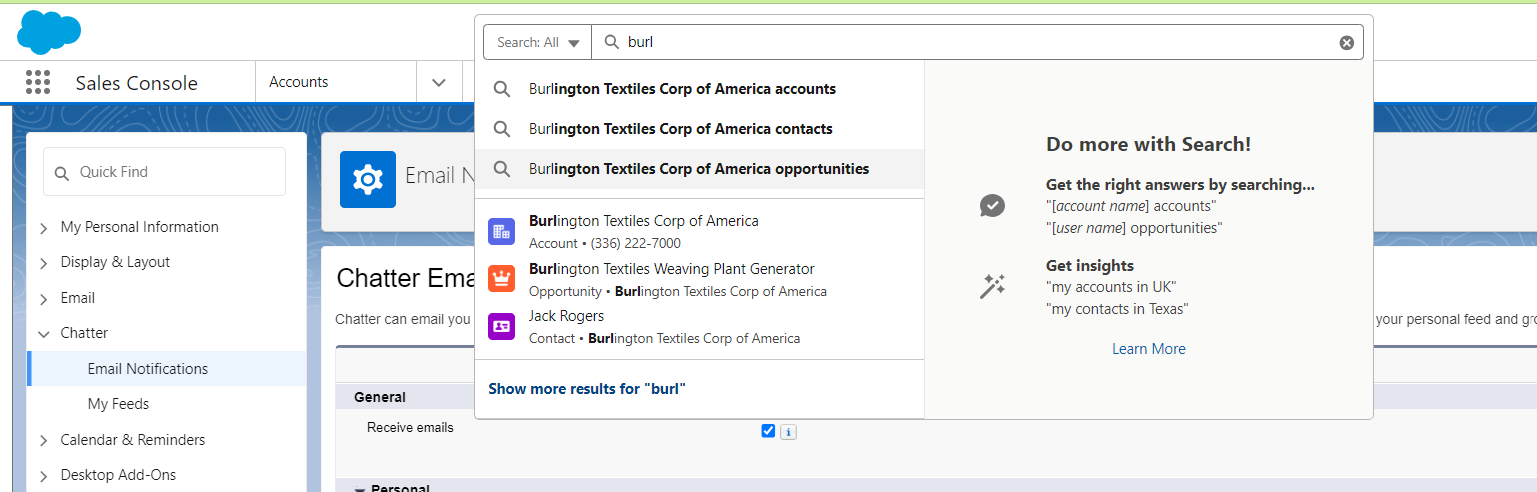Navigation
App Launcher
Access all Apps
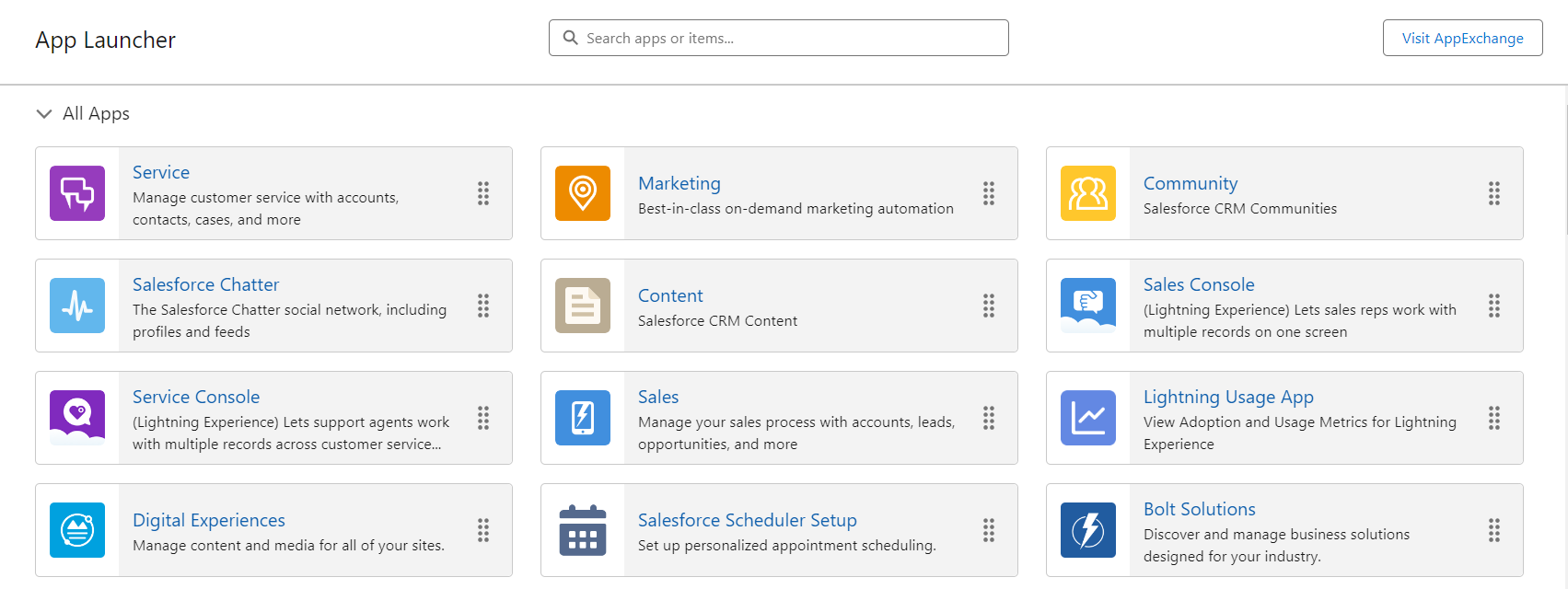
Access all Items
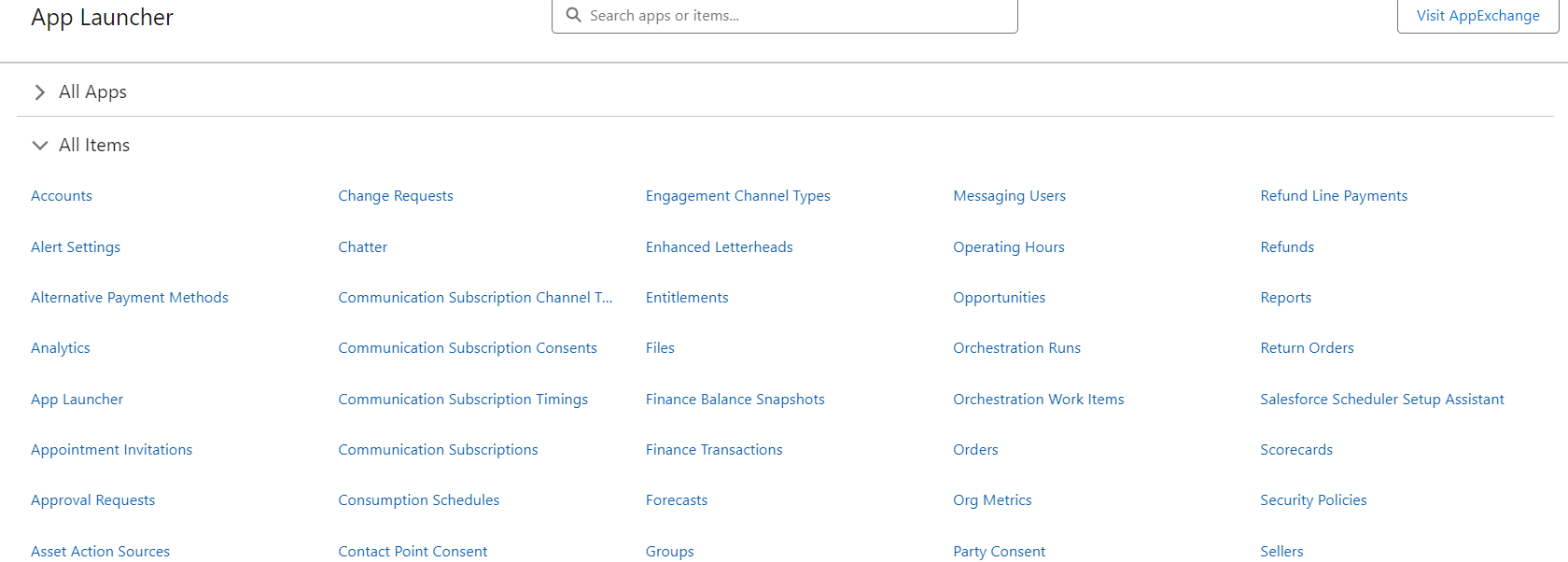
Switch between different apps like Sales Console, Service, Marketing etc through app launcher
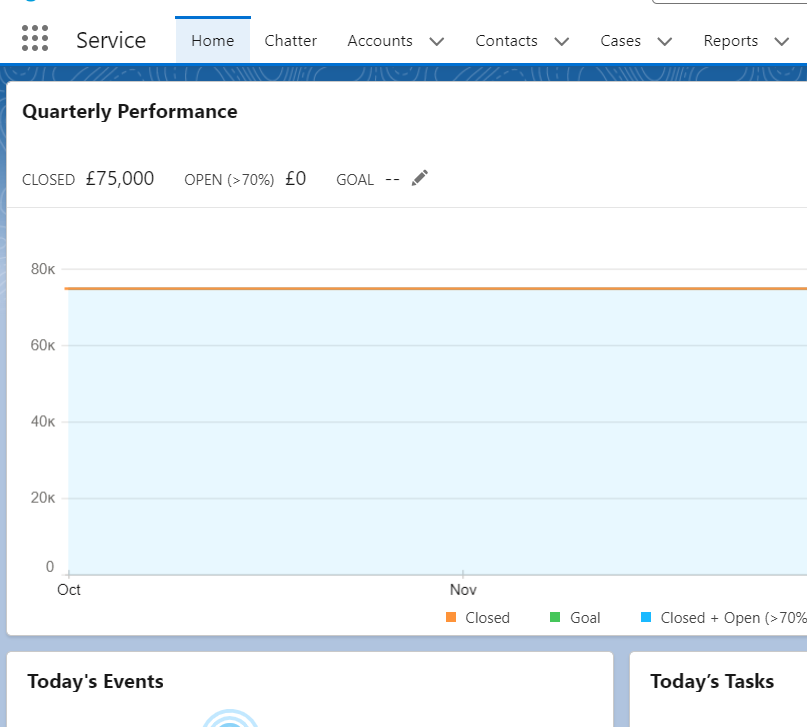
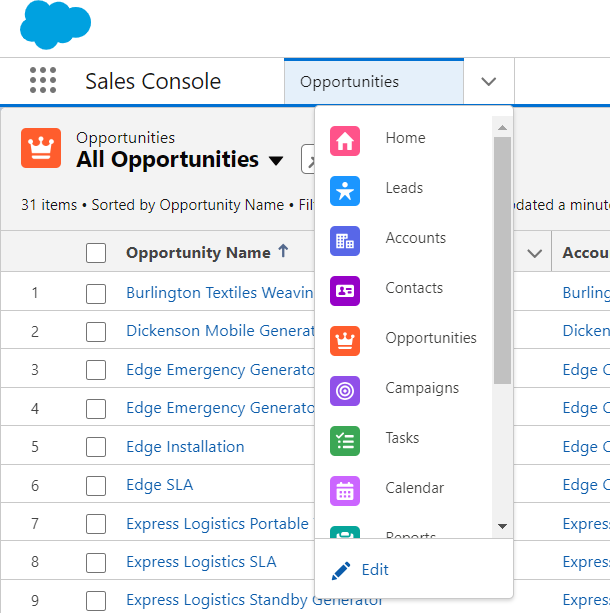
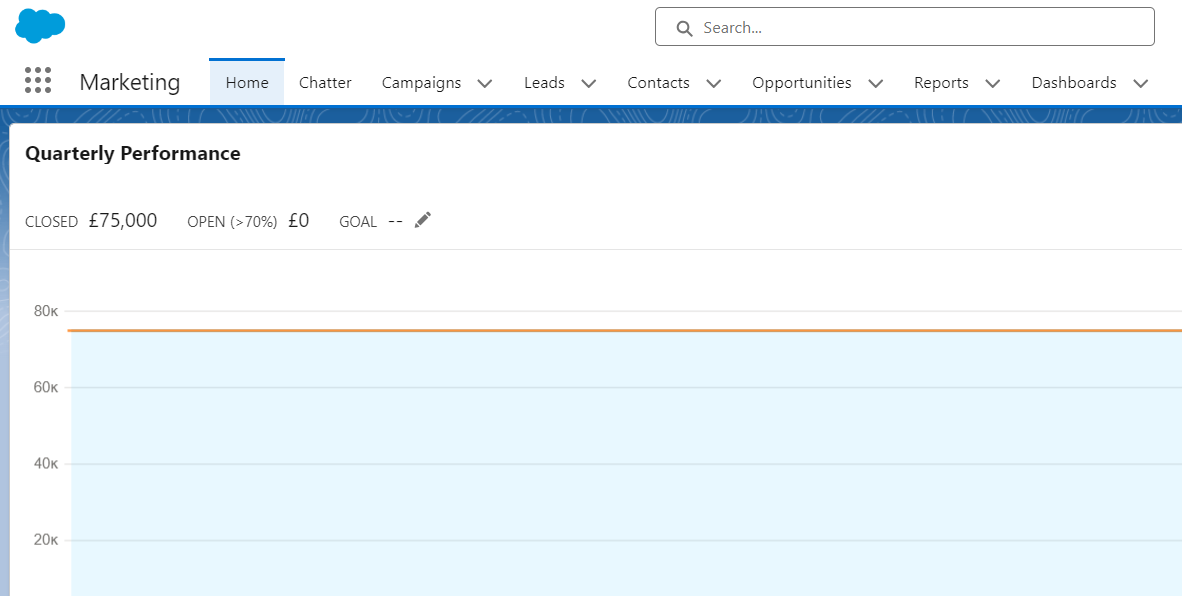
-
How to switch between front end and setup
While in setup, click on App launcher and select an app ****or item
-
In salesforce are all standard objects available for all apps?
In Salesforce, not all standard objects may be available for all apps. The availability of standard objects can depend on the specific app and the permissions set for that app.
Standard objects are objects that are included with Salesforce by default. Common business objects like Account, Contact, Lead, and Opportunity are all standard objects. You can customize standard objects by adding custom fields.
If you want to get a list of all your Salesforce Objects & Fields, you can use Metadata APIs and write a few lines of code to get the details. You can also use tools like Schema Lister.
Recycle Bin
How to? App Launcher → All Items → Recycle Bin
-
My Recycle Bin
Items that I deleted.
-
Org Recycle Bin
As an Admin, I can see this. Everything that was deleted in that Org
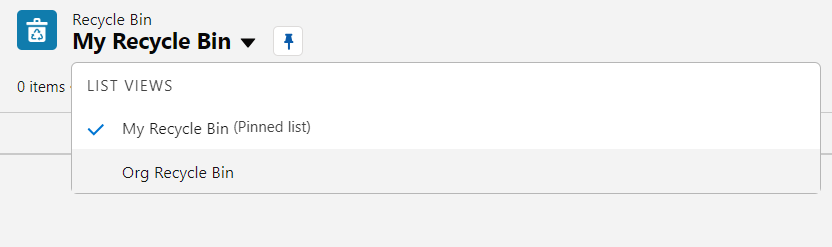
Restore or Delete Item, Empty Recycle bin
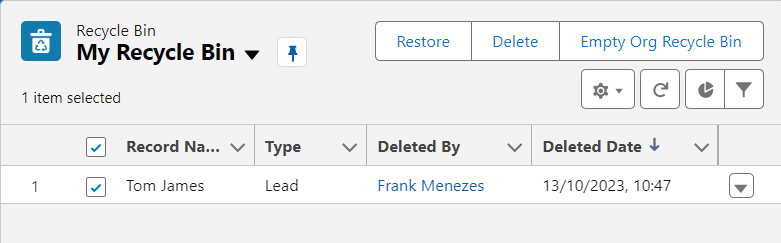
List View
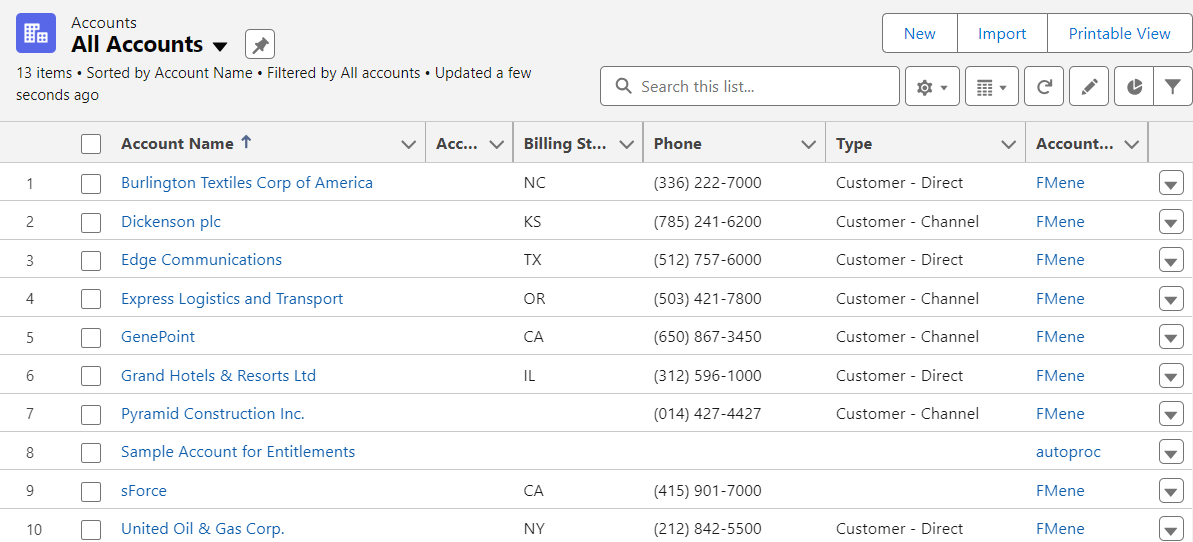
Adding Filters
Click on Filters → Apply filter on a field → Save As “Customer Accounts”. Now you have a new list view.
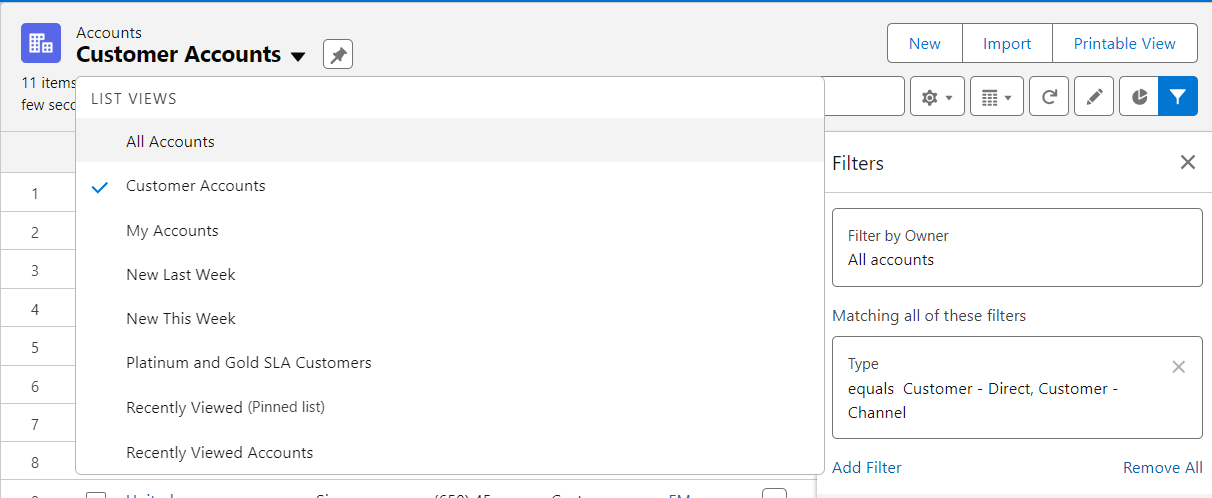
Adding and Removing fields
Add or remove fields: Click on gear icon → Select fields to display → select or remove fields
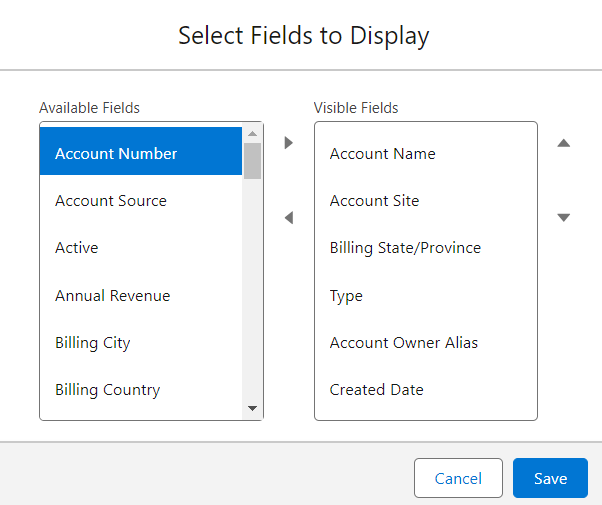
Ordering: Click on gear icon → Select fields to display → in visible fields section reorder the items
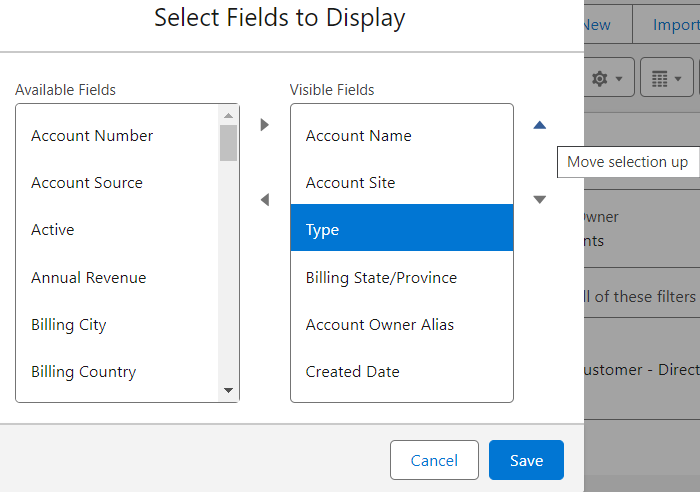
Sorting and Mass Update
Mass Update: select multiple → edit
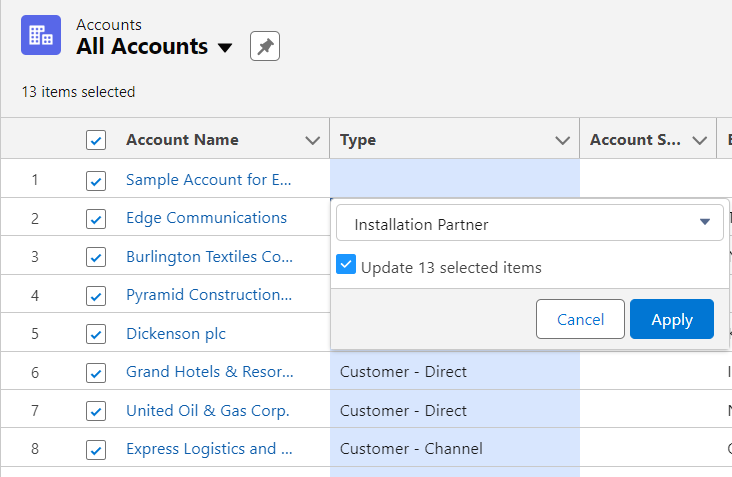
Sort: Click on the column name to sort.
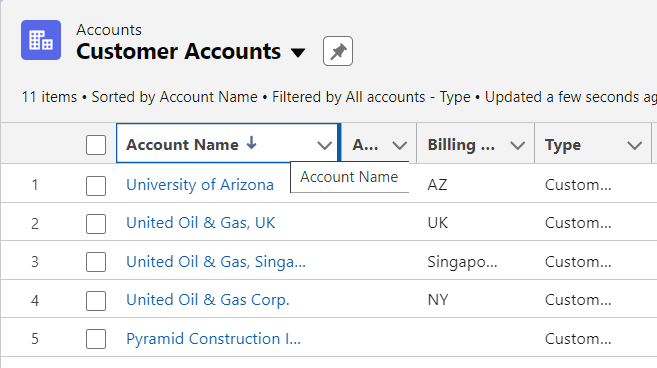
List View Limits
Currently its 2000 rows.
Kanban View
List Display icon → Kanban View
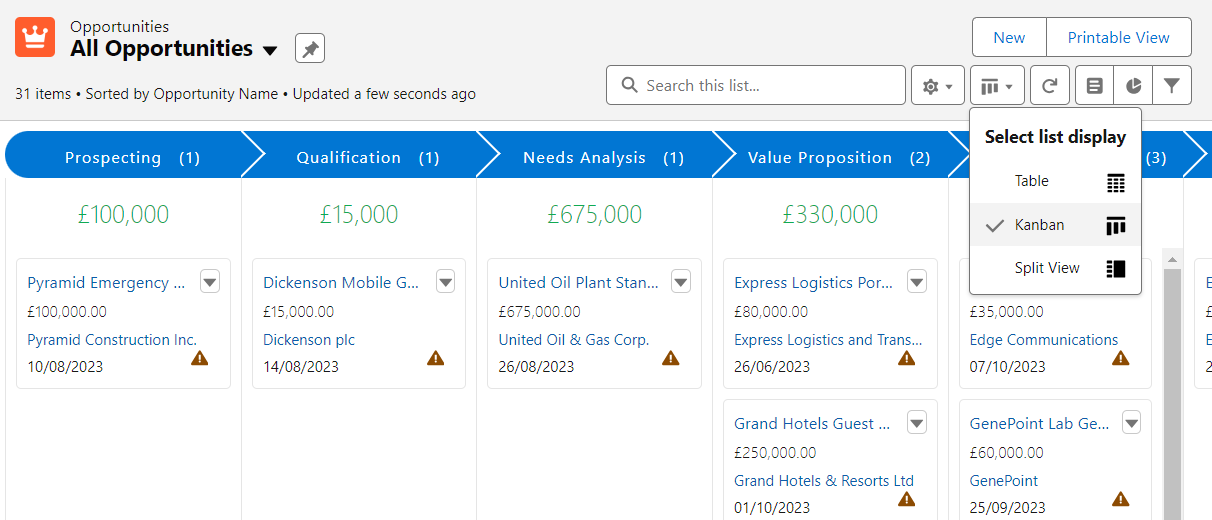
Split view
List Display icon → Split View
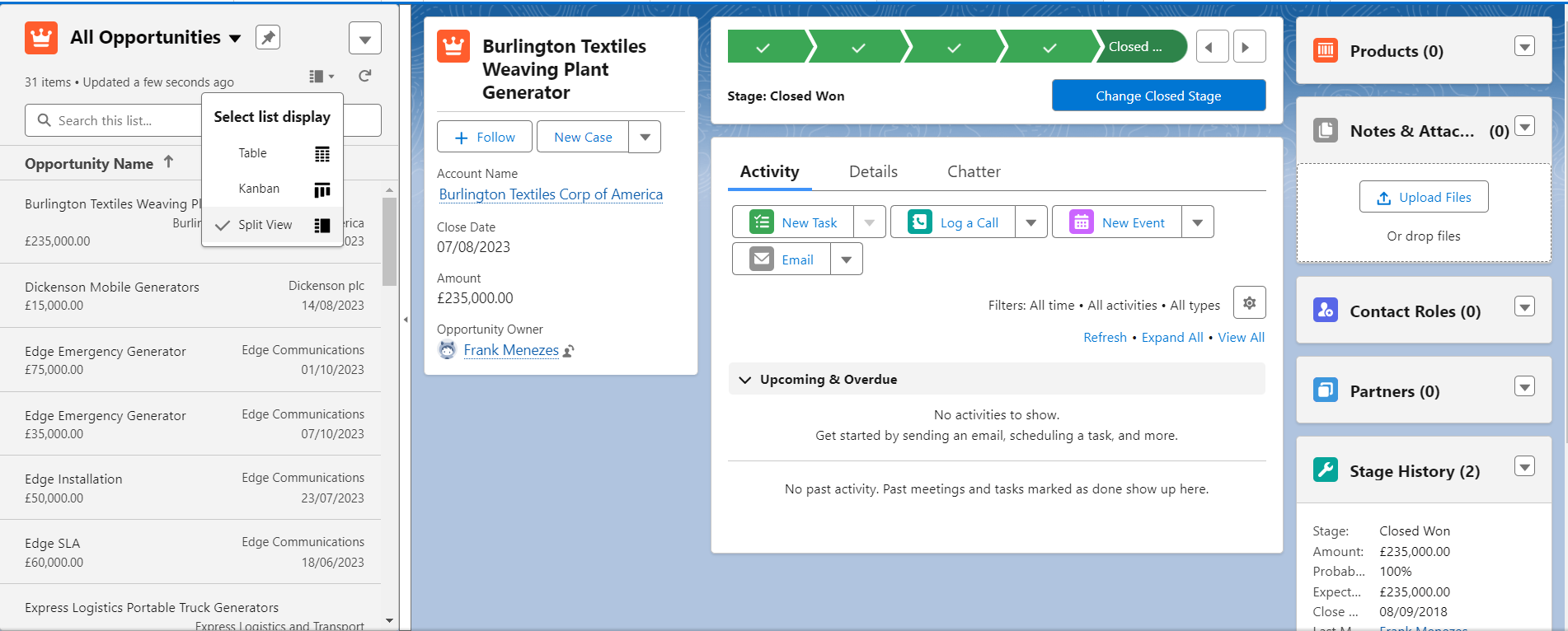
Related Lists
A related list in Salesforce is a section on a record's page that displays related records, such as contacts or opportunities, linked to that record.
Click on an Opportunity (or any record). Below highlighted is related lists.
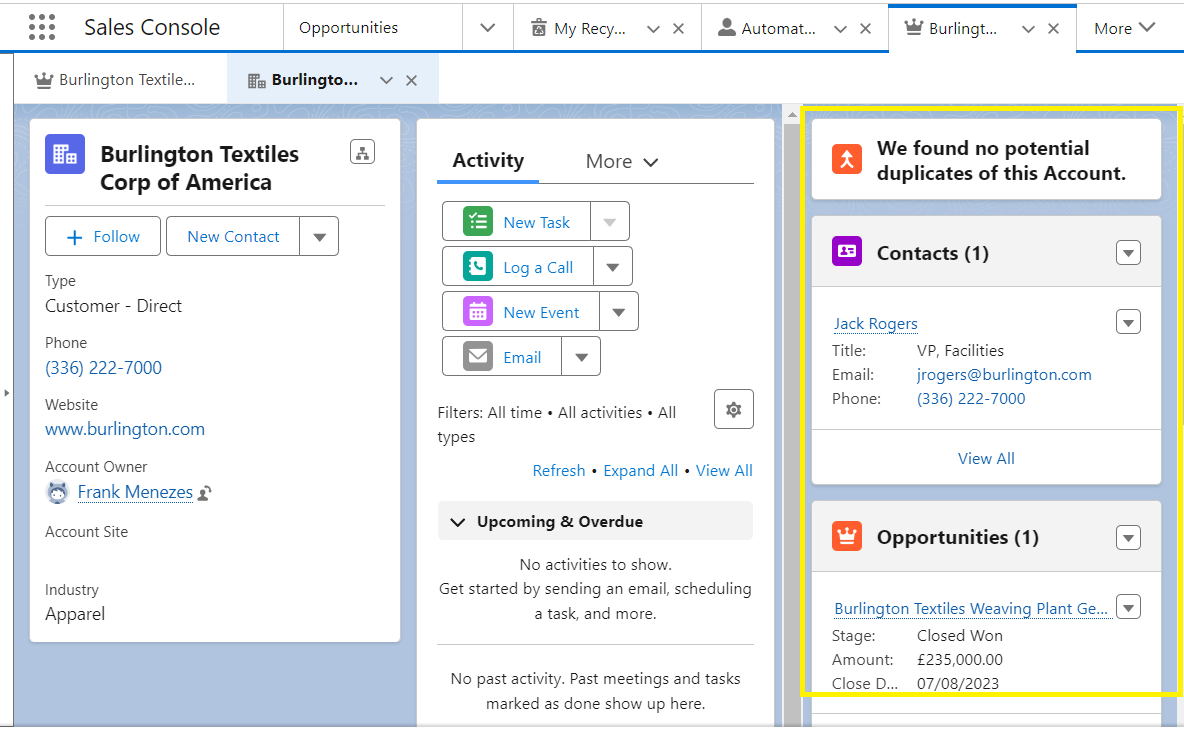
Personal Settings and User customization
Click on your Profile → Settings
Personal Settings
Click on your Profile → Settings → My Personal Information → Advanced User details
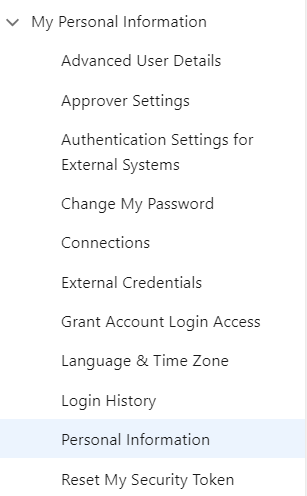
Display and Layout
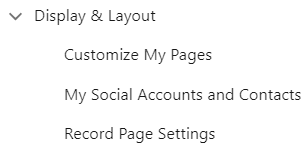
Customize My Page
Click on your Profile → Settings → Display and Layout
Update Related Lists
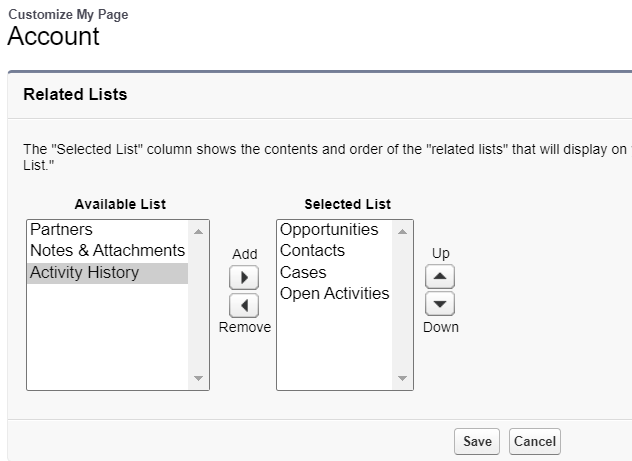
Disable setup as default Landing page
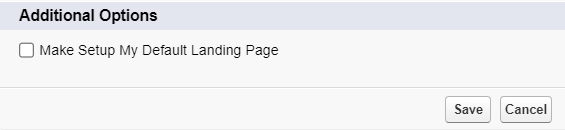
Customize Page (Lightning App builder)
Edit Page
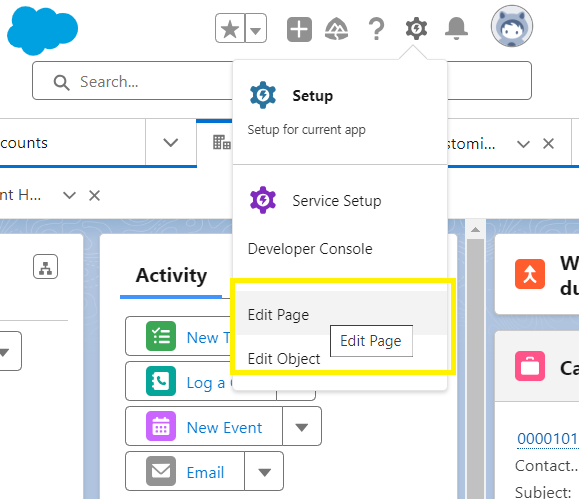
Rearrange or delete blocks
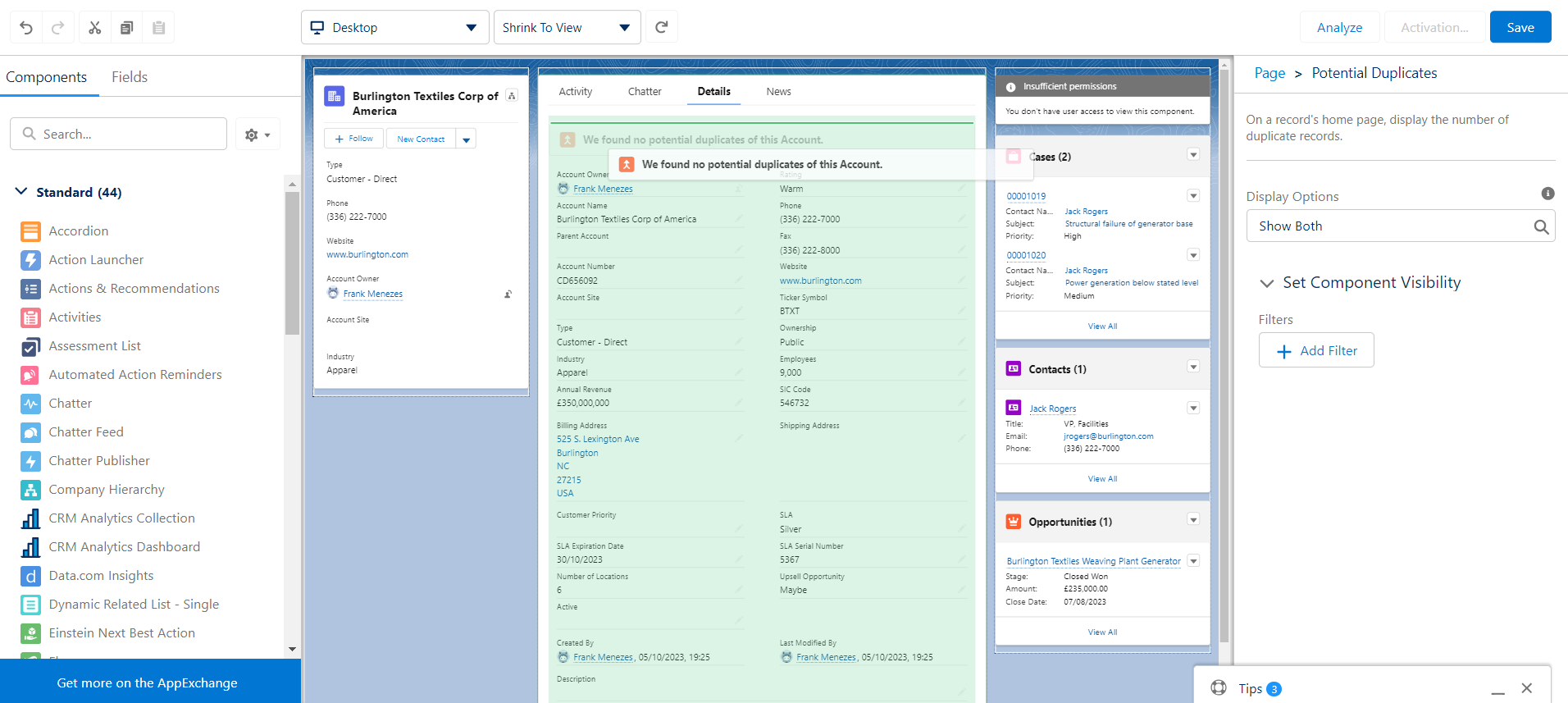
Assign as Org Default
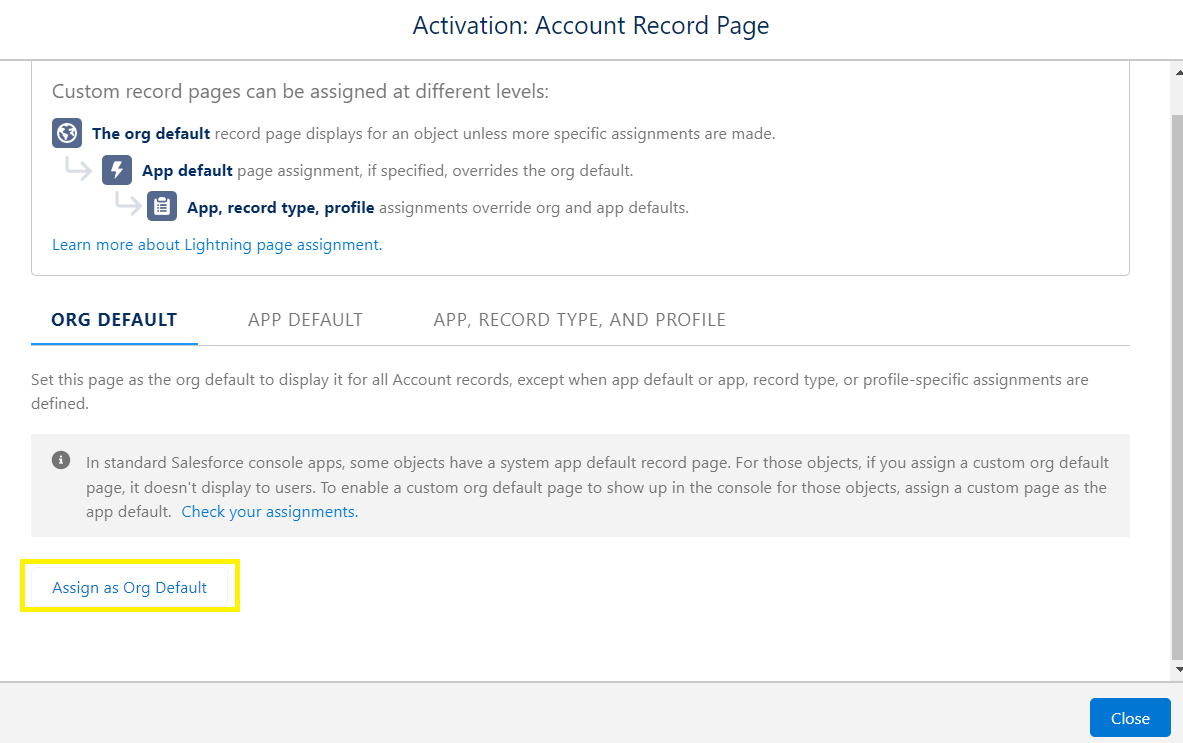
Assign Form Factor and Save
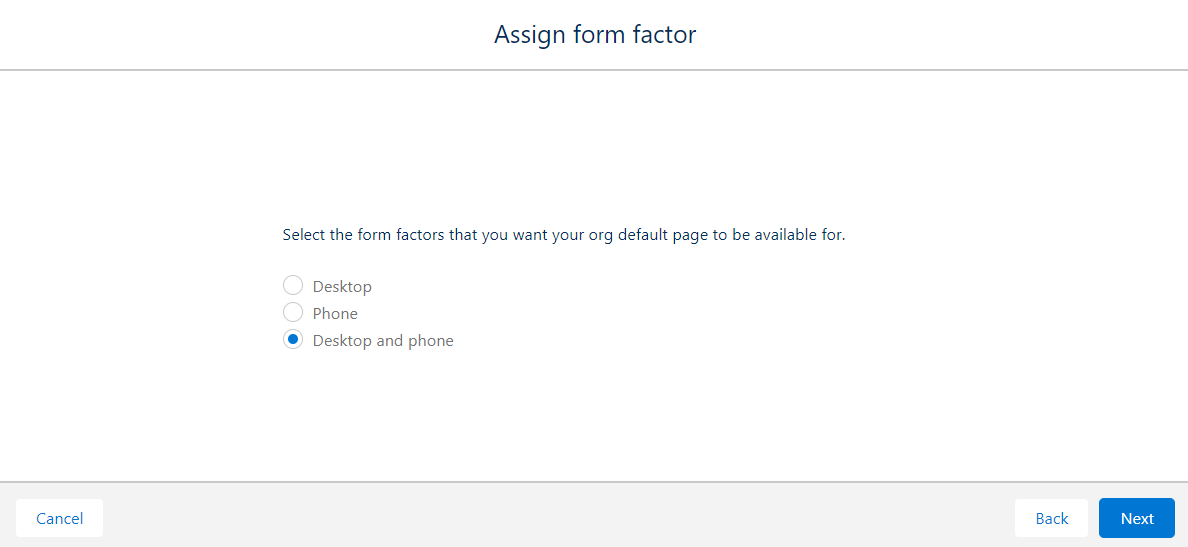
Activity Timeline
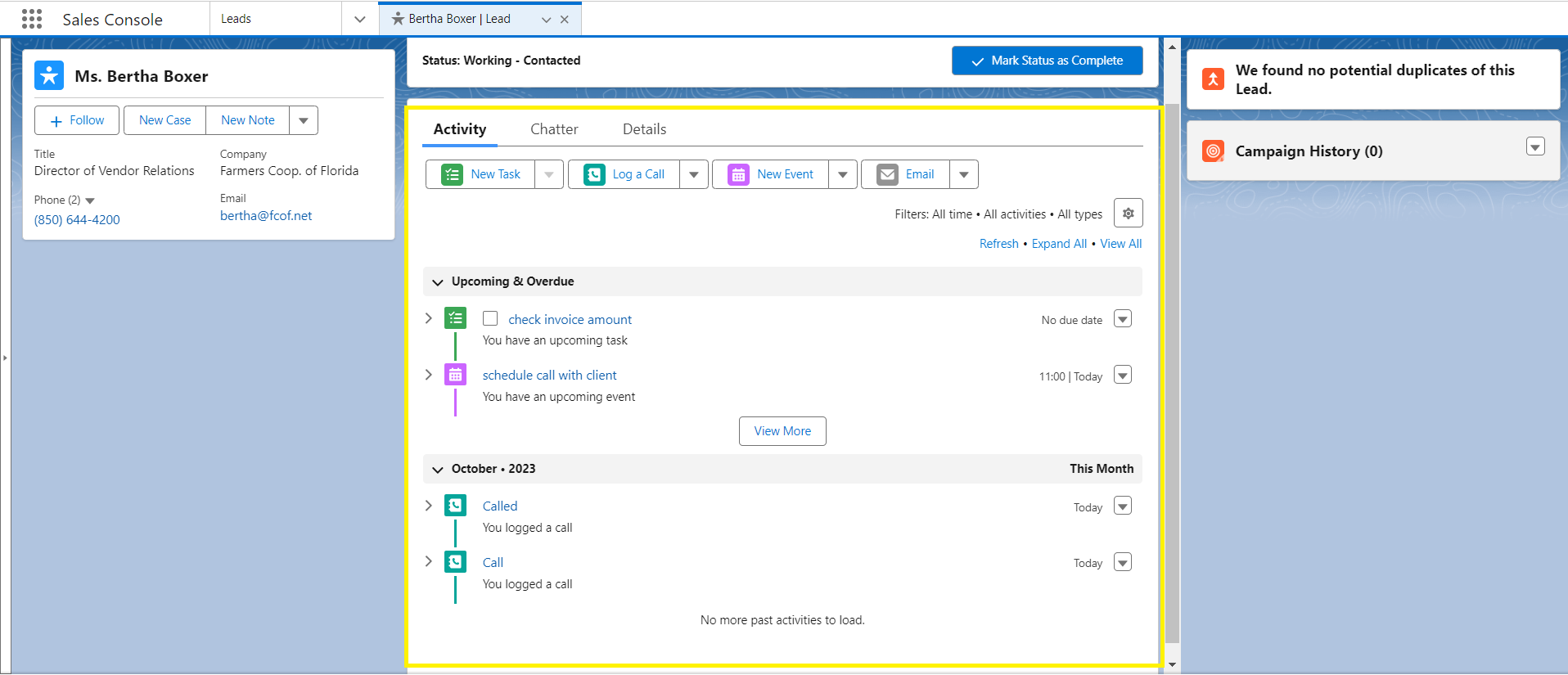
Email Signature
Profile → Settings → Email (My Email Settings)
You can also include image and links in your email signature. Refer salesforce docs
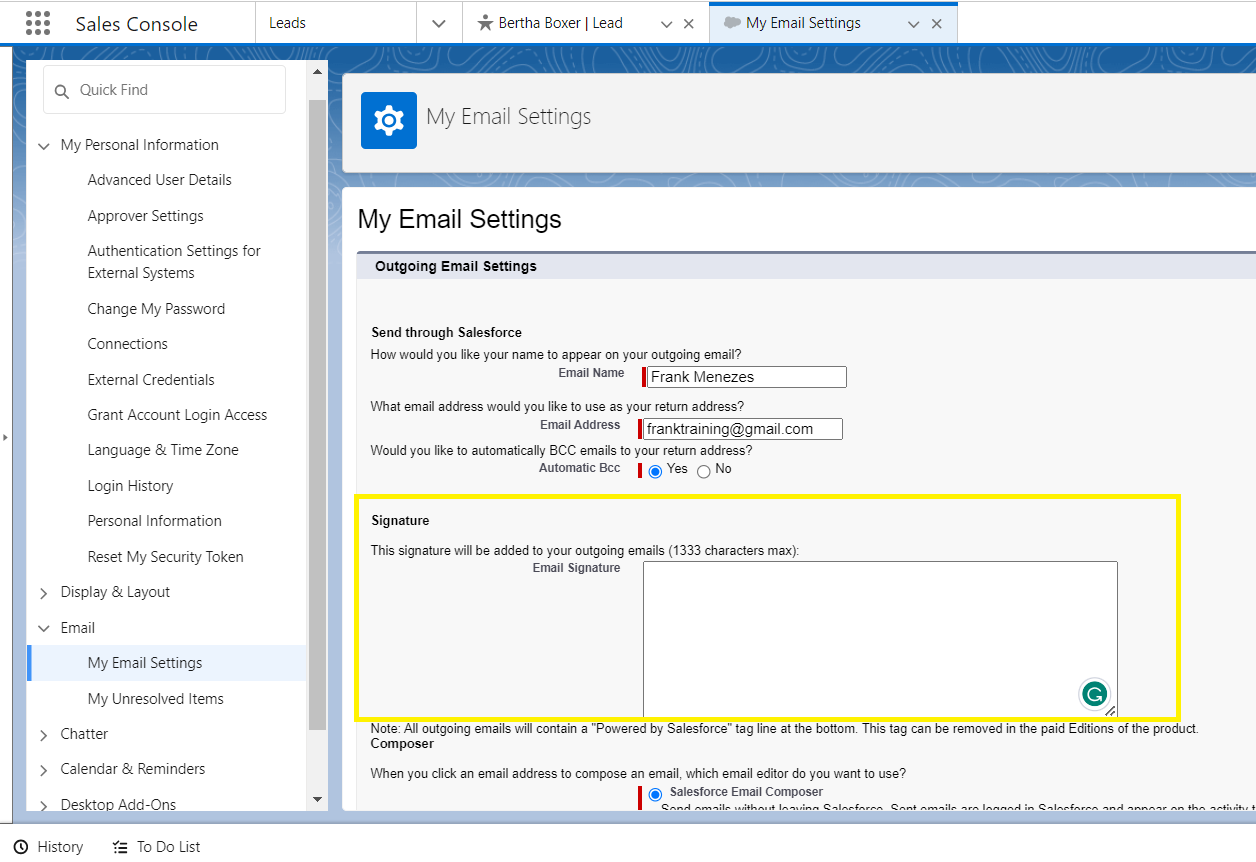
New User Account
Setup → Users → Users
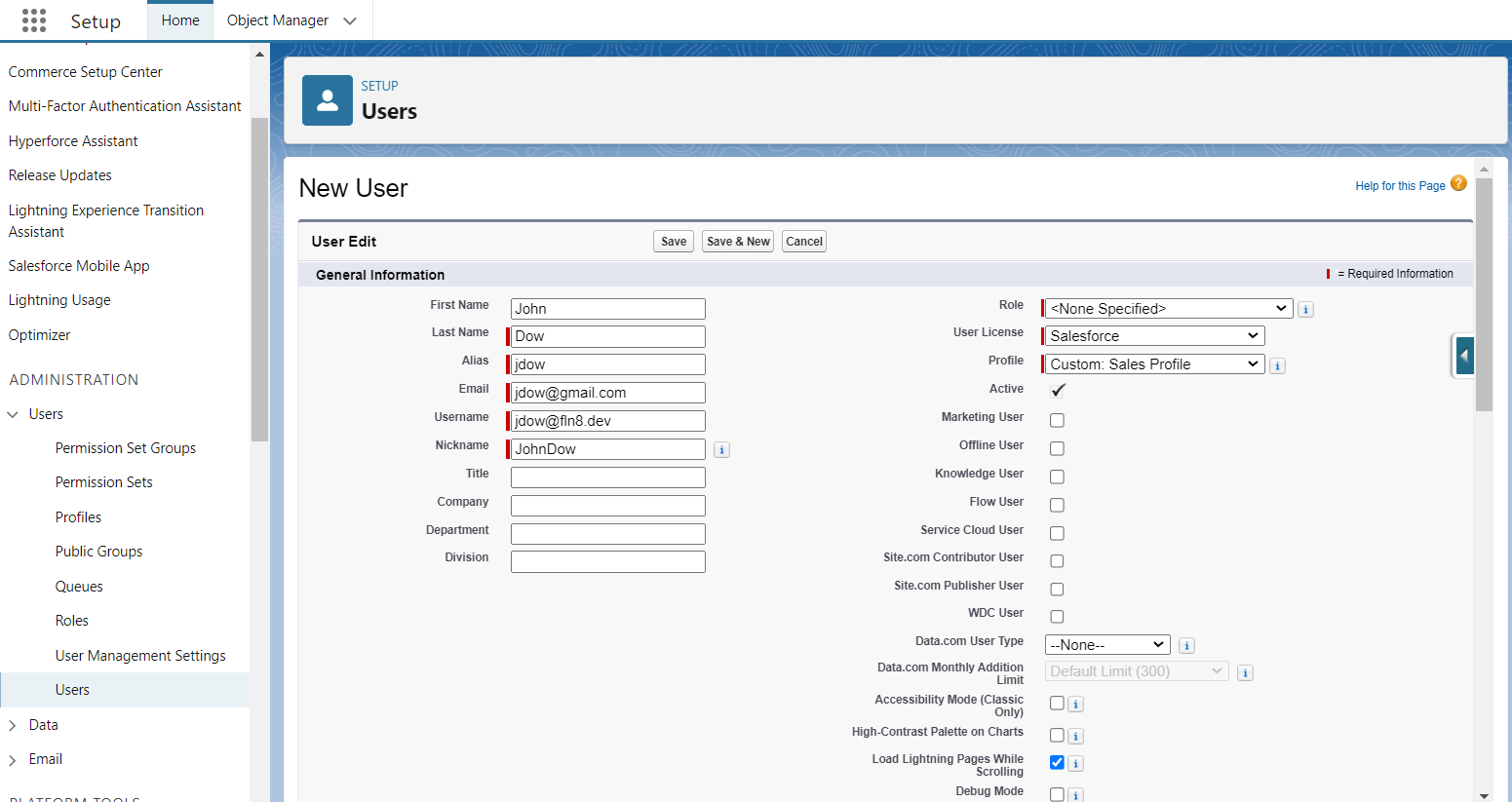
Trailhead playground account doesn’t allow you to change the username.
Enable Lightning Experience
Enable enhanced profile user interface
Enabling the enhanced profile user interface in Salesforce provides a more streamlined and user-friendly layout for managing profiles. This interface makes it easier to find, view, and modify user permissions and settings, improving overall efficiency in managing user access and roles.
-
What is a profile?
A profile is a collection of settings and permissions that define what a user can do within the platform. It is used to control access to objects, fields, tabs, and other features, ensuring users have appropriate permissions aligned with their role and responsibilities.
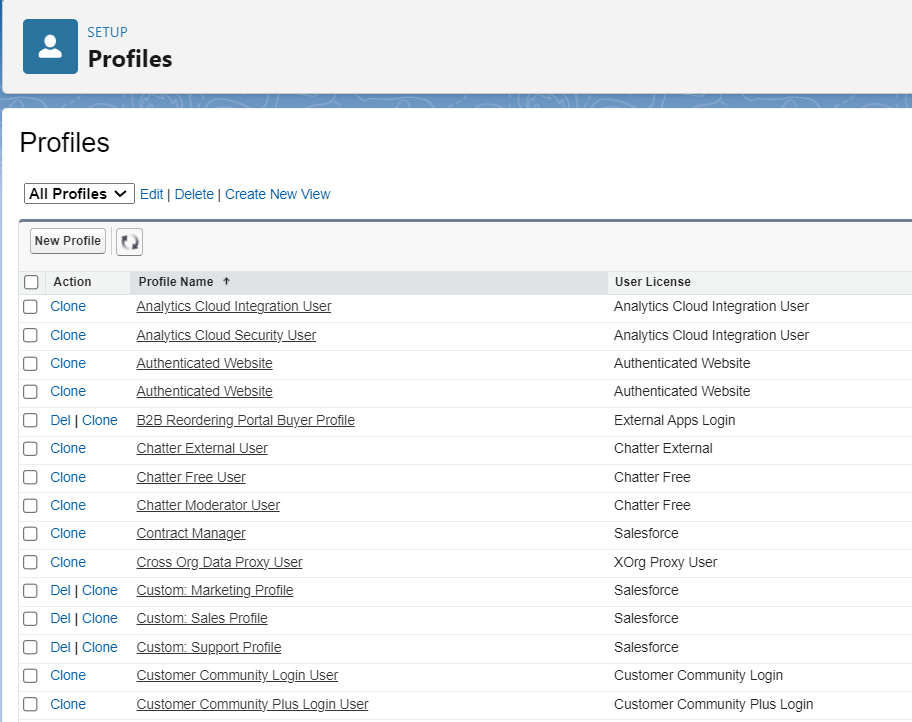
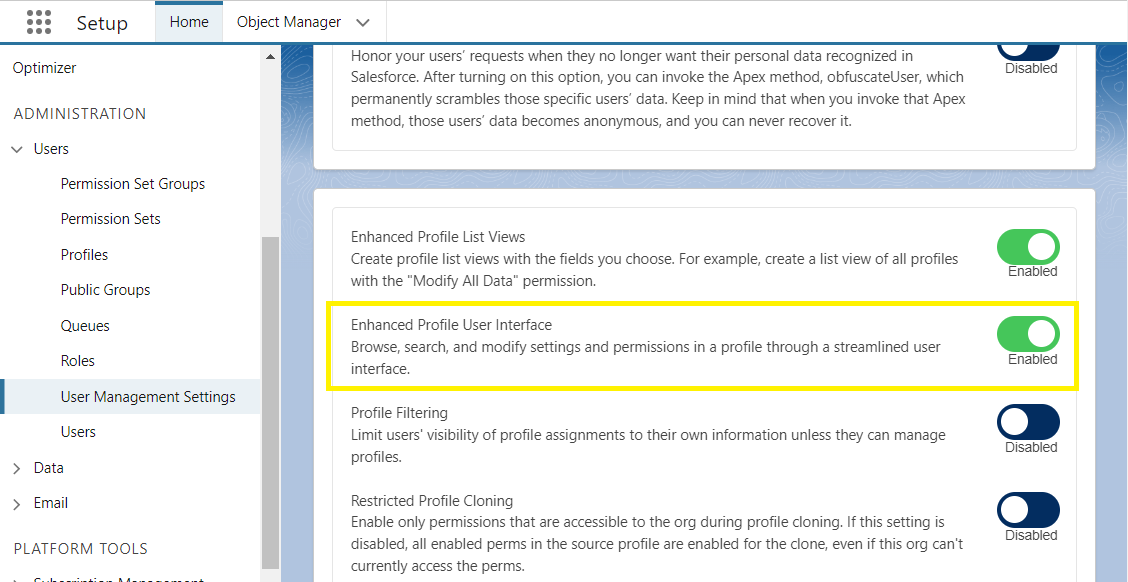
Go to Users → Profiles → select the profile (used for creating new user)
Search for lightning experience user
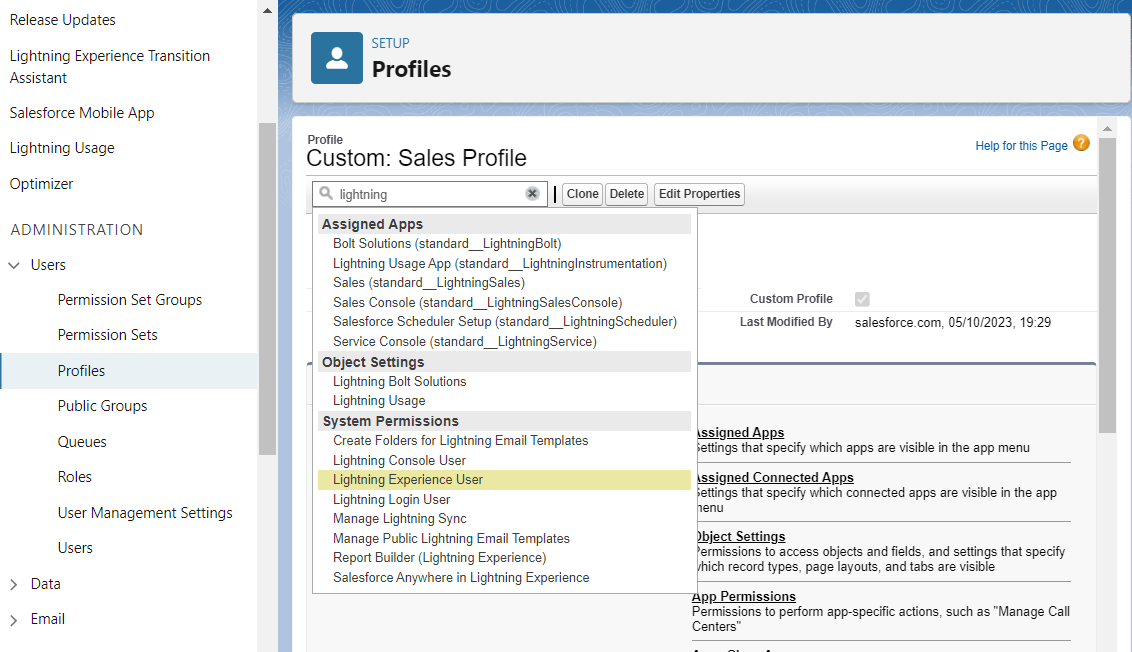
Enable the option → Save
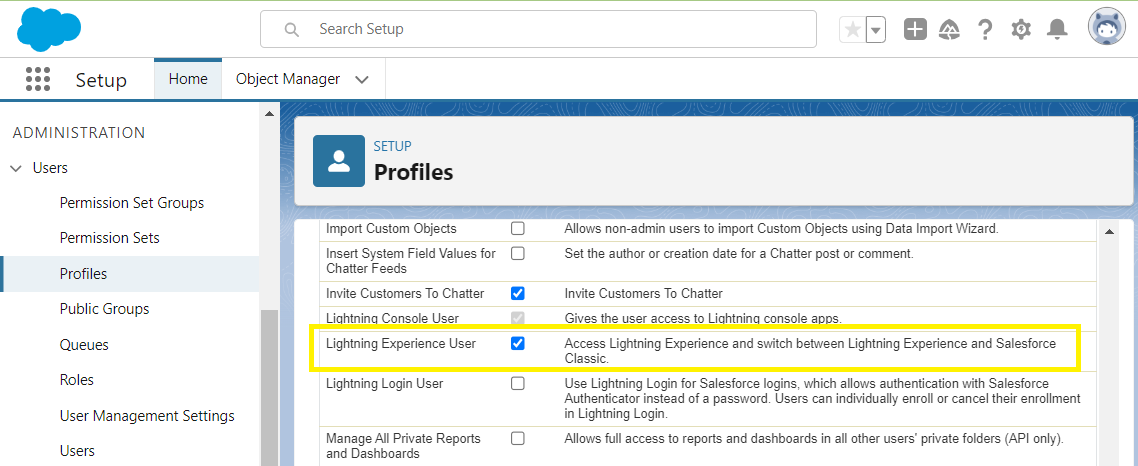
User Login History
Setup → Users → select user (scroll to the bottom)
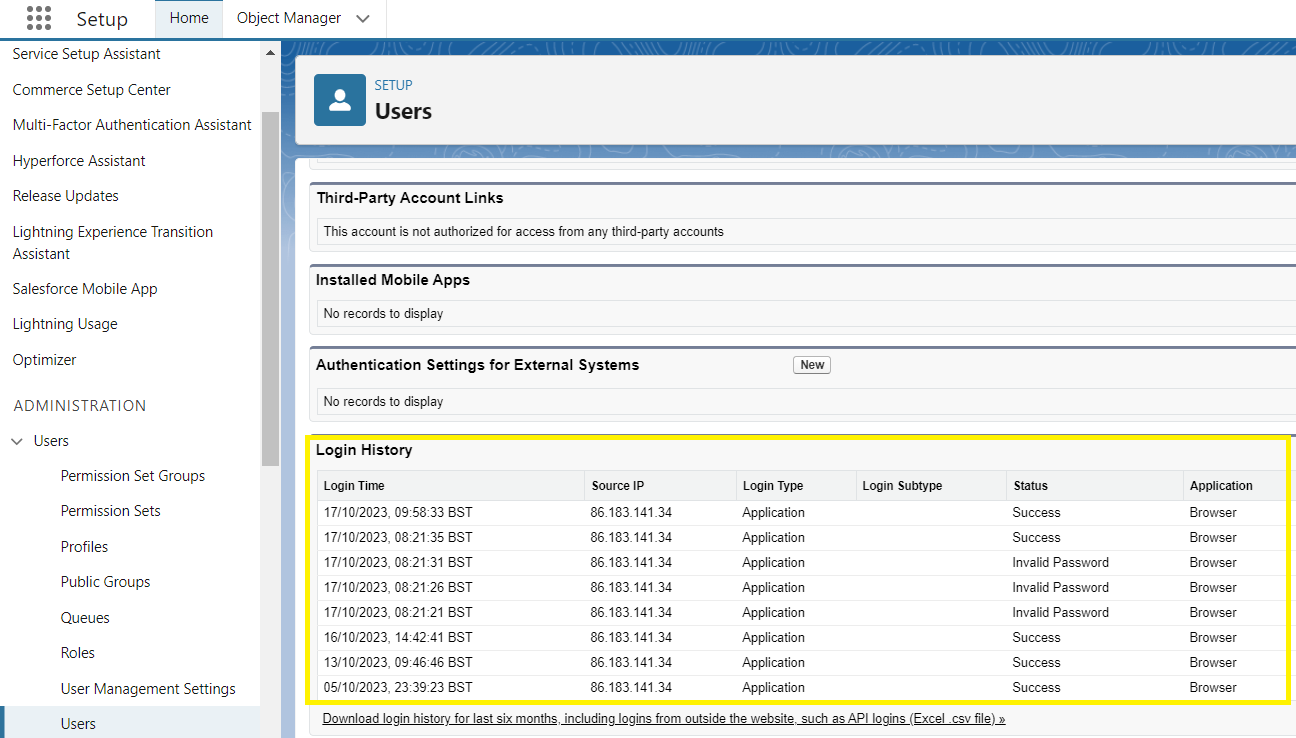
My Favourites
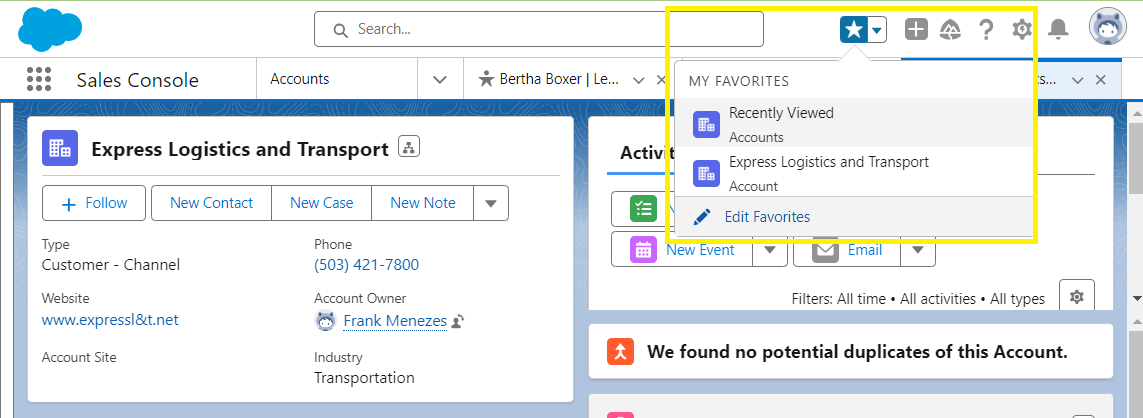
Chatter feed
Follow a record → Any changes made to the record is in chatter feed
When you follow a lead in Salesforce, you start receiving notifications about any updates or changes made to that lead's record. This includes modifications to the lead's status, new activities or notes added, and other relevant updates, helping you stay informed and responsive to any developments related to that lead.
Follow a record
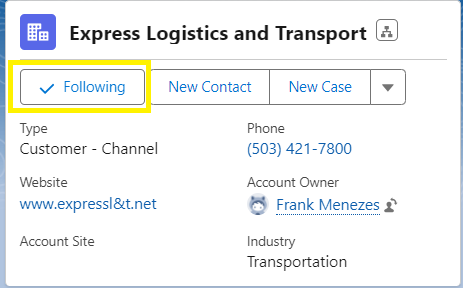
Change Owner or log a call
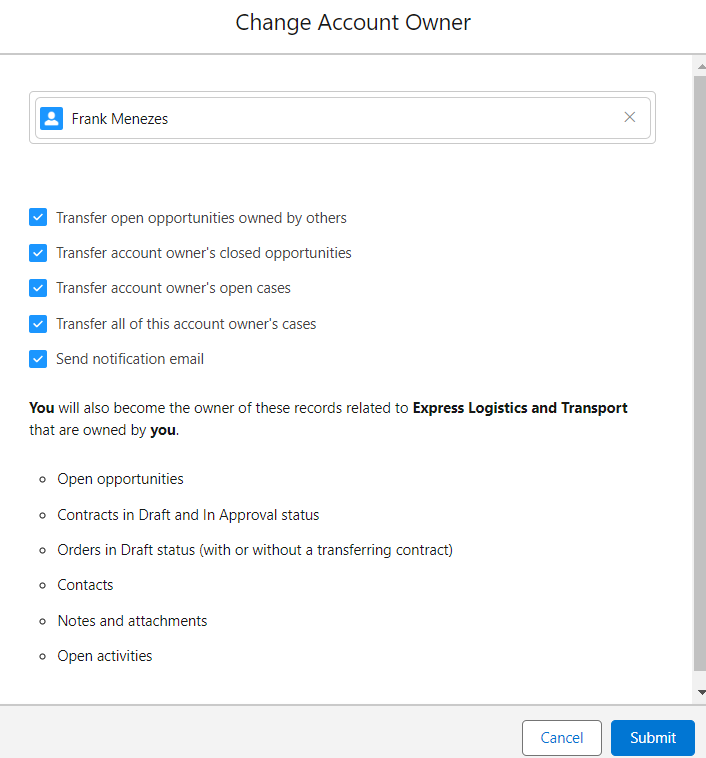
Chatter feed has the updates made
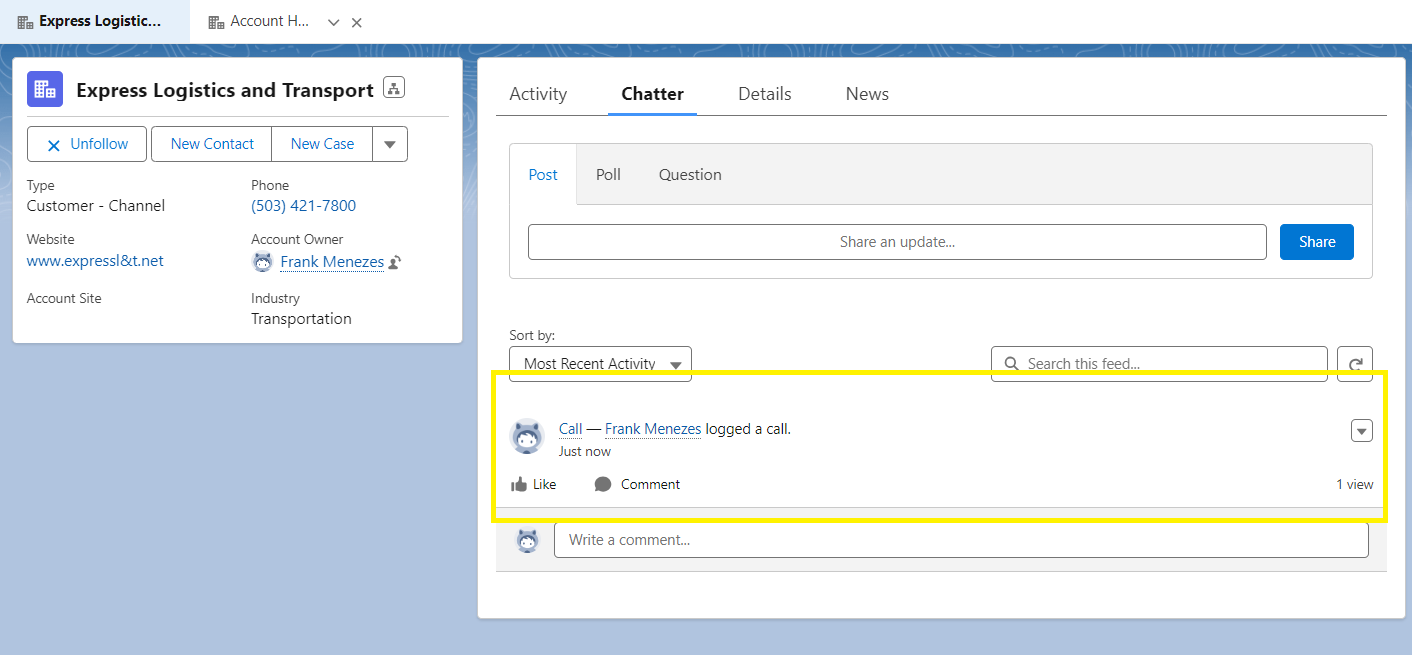
Chatter email notifications
Profile → Settings → Chatter → Email Notifications
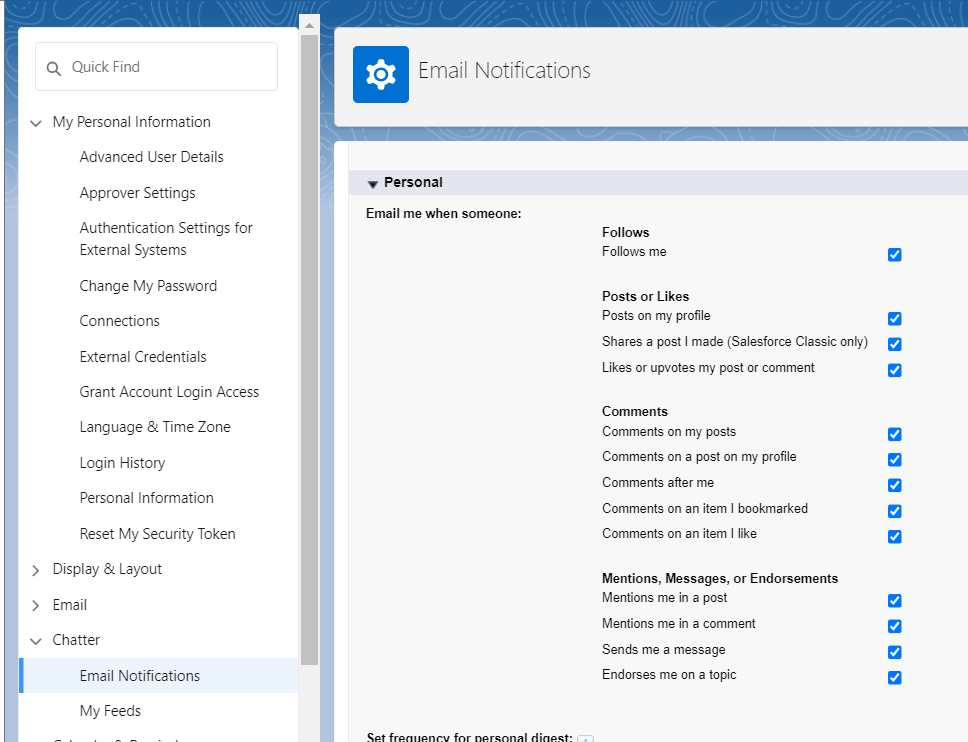
Chatter Groups
Go to salesforce chatter app
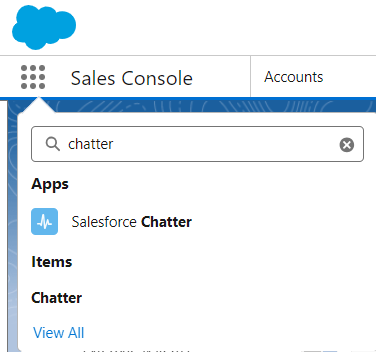
Create a chatter group
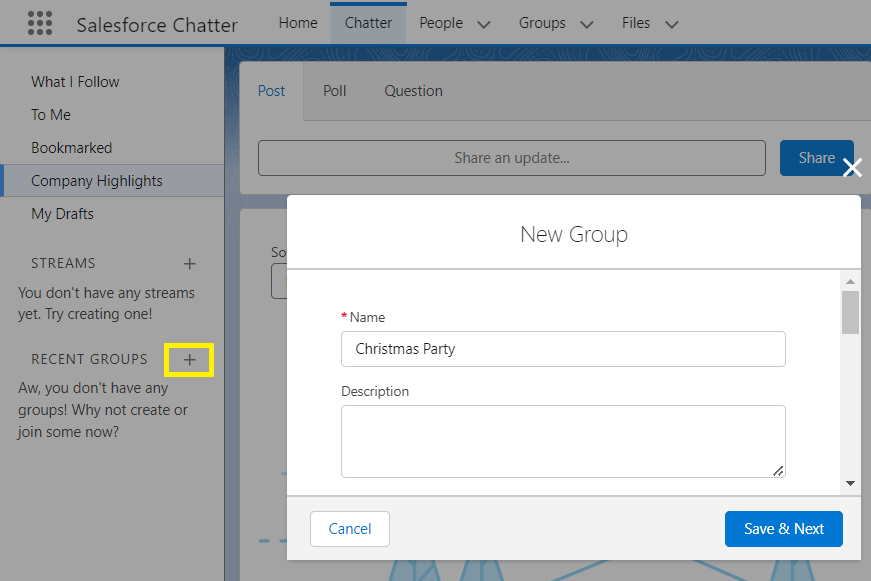
Multiple options to manage the chatter group
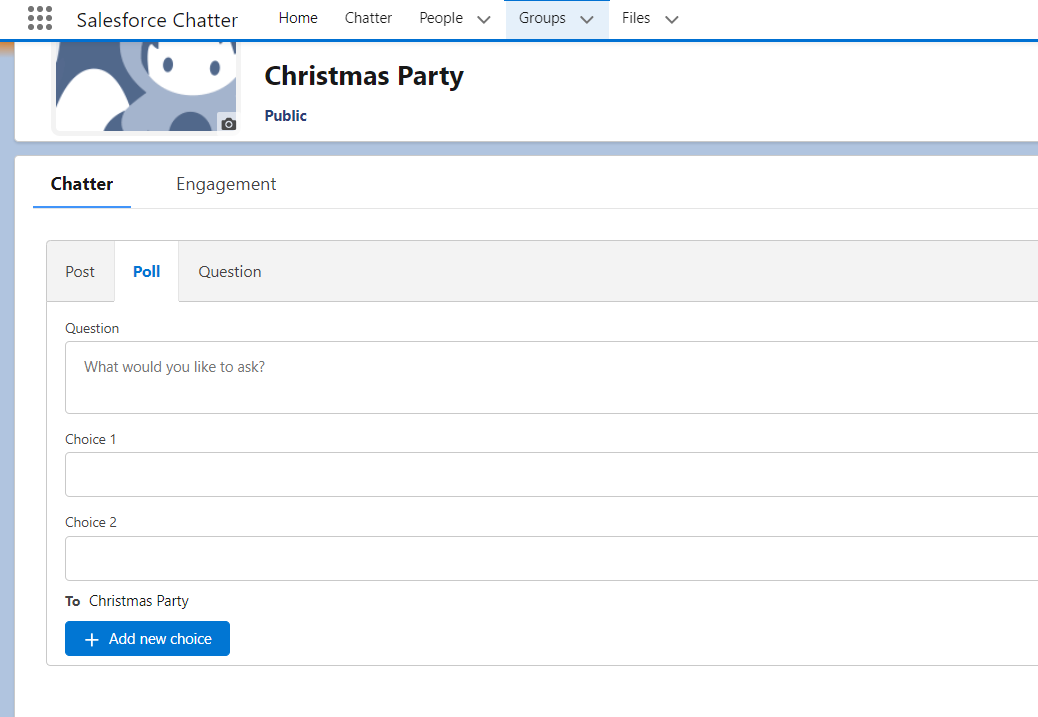
Chatter feed and chatter group
- Chatter Group: A virtual space where users with common interests or working on the same project can share updates, files, and data securely. Groups can be public, private, or unlisted within the organization.
- Chatter Feed: The stream of real-time updates where users see posts, comments, and notifications related to records, groups, or topics they follow.
Global Search